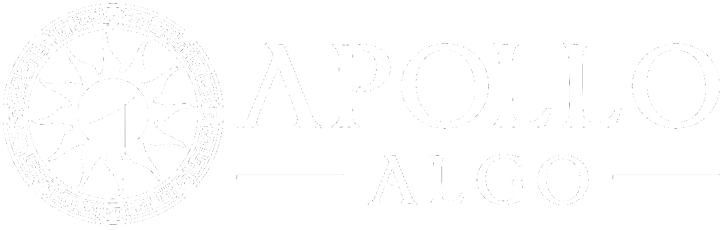Setup
TradingView & Discord Access
Once you have signed up through our third party platforms, depending on which one you used determines your next step.
Whop.com
Users who signed up via
Whop.com/apollo-algo
should do the following:
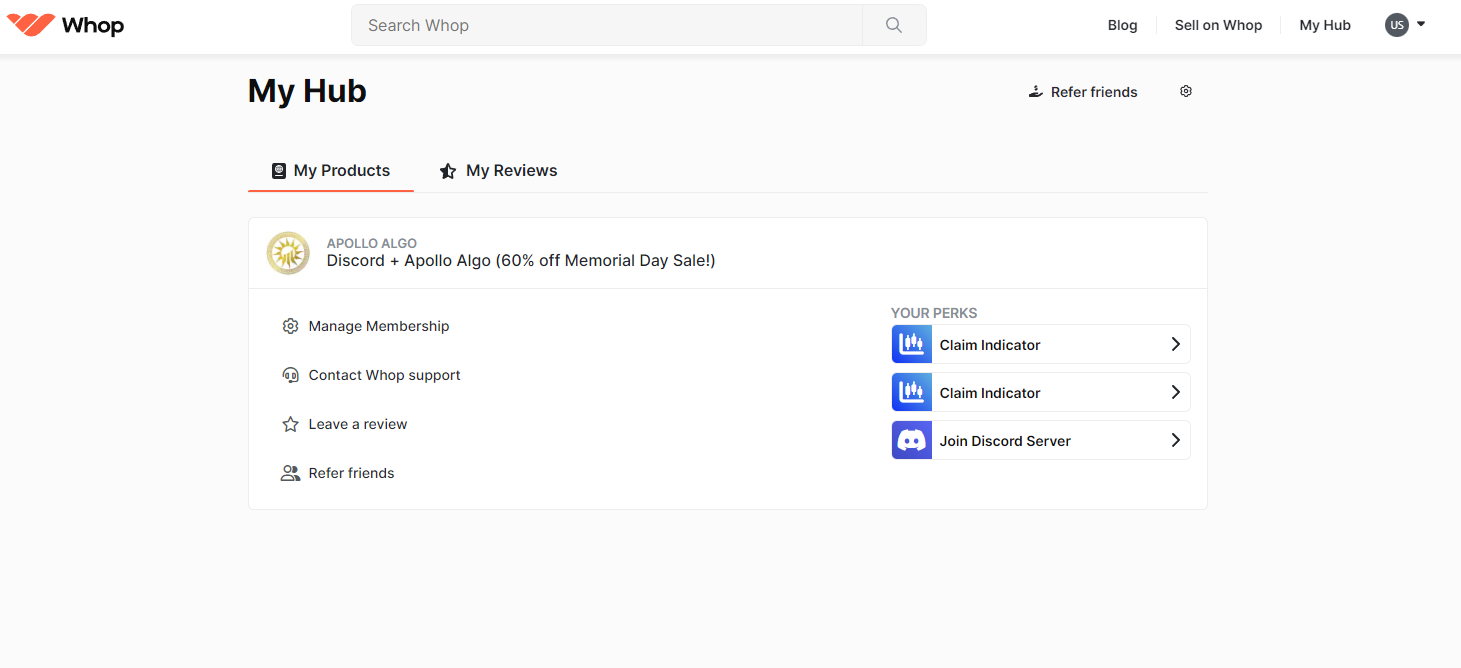
Step 1) Connect your Discord account to Whop.com so you can claim your roles based on purchase.
-If you signed up for Whop.com with with your Discord account(highly suggested) then your role will automatically assigned.
-However if you signed up with email, you will need to connect your Discord to Whop.com.
-Click on "My Orders" on Whop.com/hub/ then "Connect to Discord".

Step 2)
This is where you connect your TradingView account to automatically gain access by clicking "Claim Indicator".
- They even have a quick tutorial video to walk you through the process.
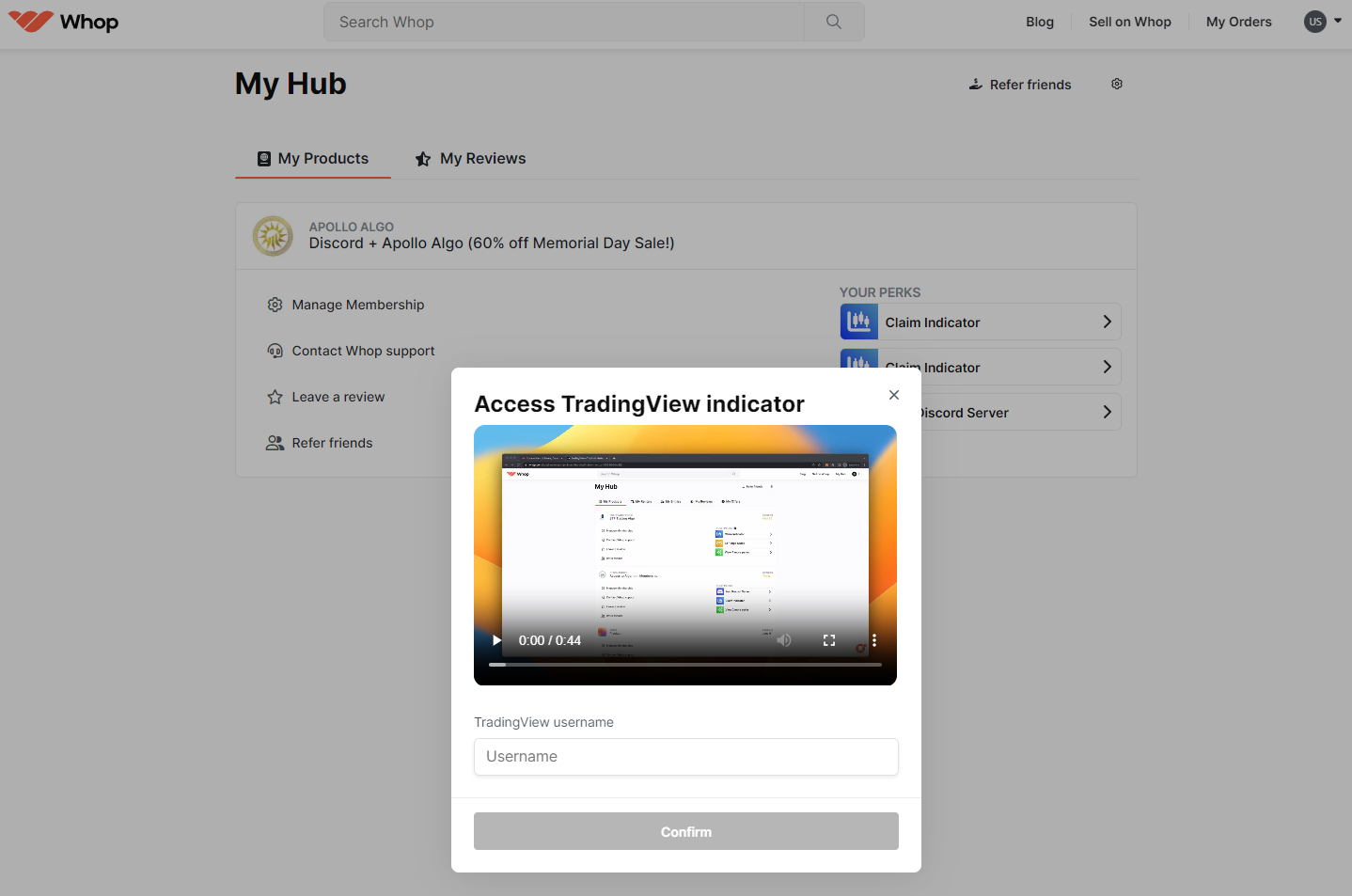
If you do not have a TradingView account you will need to set on up. A free account will work, the paid versions are
not
required.

After you have opened a chart you will need to click on Indicators to open the drop down menu. There you will see the "Invite-only scripts". You should see the most current version of Apollo Algo. Click on it to add it to your chart.
If you do not see it, restart your TradingView app or Web Browser then try again.
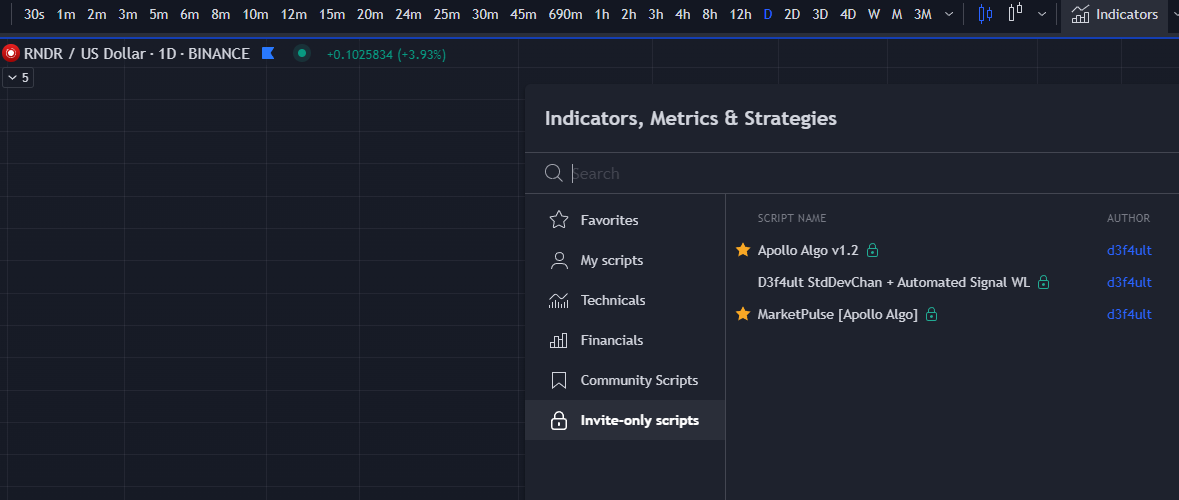
Trading involves significant risk. Most day traders incur losses. ApolloAlgo provides information and tools strictly for educational and illustrative purposes. The content showcased is hypothetical, chosen post-factum to highlight our product, and shouldn't be seen as financial advice. Always consult with a financial professional before making any trading decisions. Past results do not predict future outcomes.
Simulated trading results differ from actual trading in various ways. They don't reflect real trading and can be affected by factors like market liquidity. Remember, these simulations are created with the advantage of hindsight. There's no assurance that similar profits or losses will be achieved in real trading.
The testimonials on our website may not mirror the experiences of all our users and don't assure future success.
We provide technical analysis tools but don't access our users' personal trading data. We can't determine our users' trading performance based on our tools.
The charts on our site utilize TradingView, on which our tools are developed. TradingView® is a trademark of TradingView, Inc.
www.TradingView.com.
This does not represent our full Disclaimer. Please read our
full disclaimer.
Apollo Algo LLC All Rights Reserved
Trading involves significant risk. Most day traders incur losses. ApolloAlgo provides information and tools strictly for educational and illustrative purposes. The content showcased is hypothetical, chosen post-factum to highlight our product, and shouldn't be seen as financial advice. Always consult with a financial professional before making any trading decisions. Past results do not predict future outcomes.
Simulated trading results differ from actual trading in various ways. They don't reflect real trading and can be affected by factors like market liquidity. Remember, these simulations are created with the advantage of hindsight. There's no assurance that similar profits or losses will be achieved in real trading.
The testimonials on our website may not mirror the experiences of all our users and don't assure future success.
We provide technical analysis tools but don't access our users' personal trading data. We can't determine our users' trading performance based on our tools.
The charts on our site utilize TradingView, on which our tools are developed. TradingView® is a trademark of TradingView, Inc.
www.TradingView.com.
This does not represent our full Disclaimer. Please read our
full disclaimer.
Apollo Algo LLC All Rights Reserved
Trading involves significant risk. Most day traders incur losses. ApolloAlgo provides information and tools strictly for educational and illustrative purposes. The content showcased is hypothetical, chosen post-factum to highlight our product, and shouldn't be seen as financial advice. Always consult with a financial professional before making any trading decisions. Past results do not predict future outcomes.
Simulated trading results differ from actual trading in various ways. They don't reflect real trading and can be affected by factors like market liquidity. Remember, these simulations are created with the advantage of hindsight. There's no assurance that similar profits or losses will be achieved in real trading.
The testimonials on our website may not mirror the experiences of all our users and don't assure future success.
We provide technical analysis tools but don't access our users' personal trading data. We can't determine our users' trading performance based on our tools.
The charts on our site utilize TradingView, on which our tools are developed. TradingView® is a trademark of TradingView, Inc.
www.TradingView.com.
This does not represent our full Disclaimer. Please read our
full disclaimer.
Apollo Algo LLC All Rights Reserved